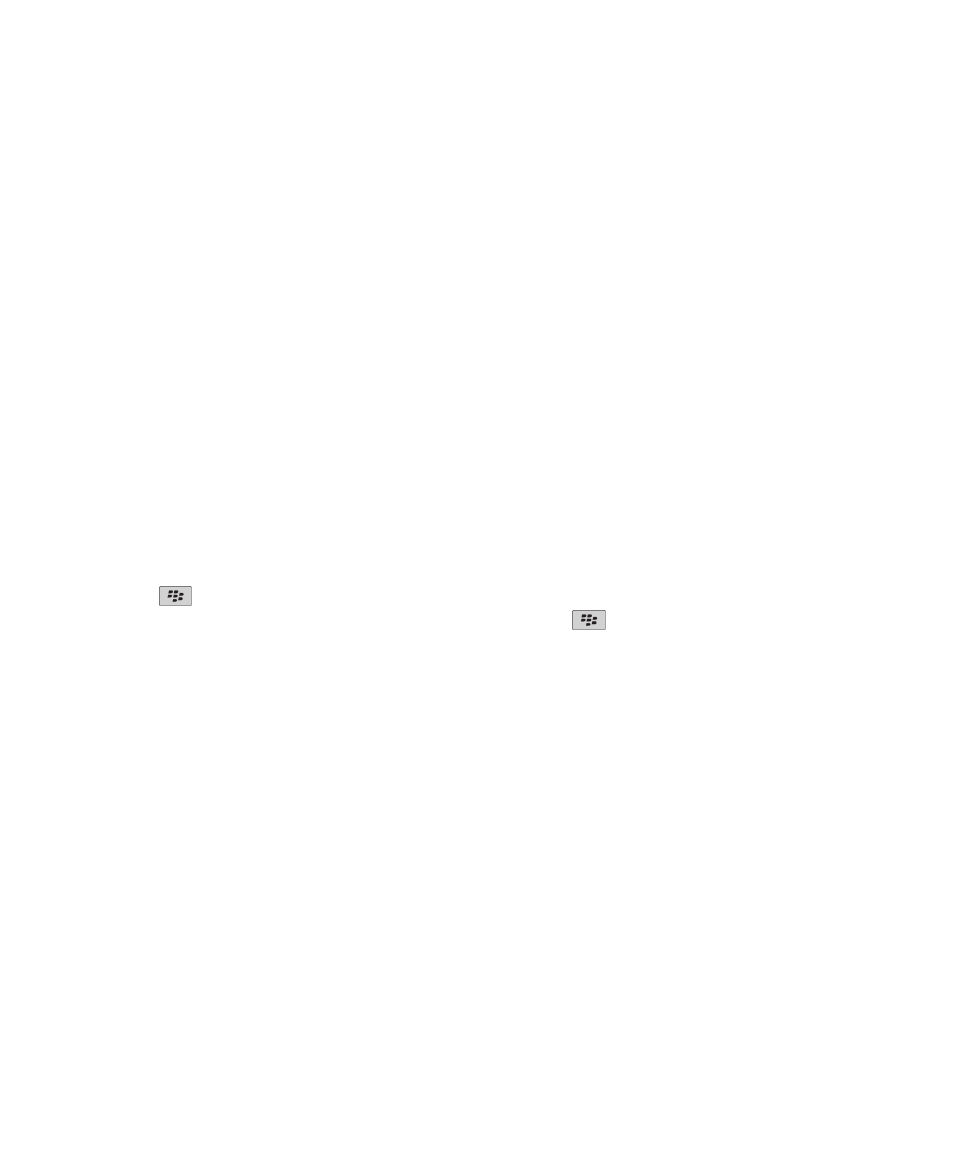
Typing accessibility options
Change or delete an AutoText entry
1. On the Home screen or in a folder, click the Options icon.
2. Click Typing and Input > Word Substitution.
3. Highlight an AutoText entry.
4. Press the
key.
• To change the AutoText entry, click Edit. Change the entry. Press the
key > Save.
• To delete the AutoText entry, click Delete.
Type text using the predictive input method
When you are typing text, perform any of the following actions:
• To select the highlighted suggestion and start typing a new word, press the Enter key.
• To select the highlighted suggestion and continue typing the same word, click the word.
• To ignore the suggestions, keep typing.
Change your typing style
You can change how your BlackBerry® device recognizes what you type by selecting a typing style.
1. On the Home screen or in a folder, click the Options icon.
2. Click Typing and Input > Typing.
3. For a keyboard, do one of the following:
• To turn off all typing assistance, change the Style field to Direct.
• To set your device to suggest word predictions as you type, change the Style field to Predictive.
•
User Guide
Accessibility options
293
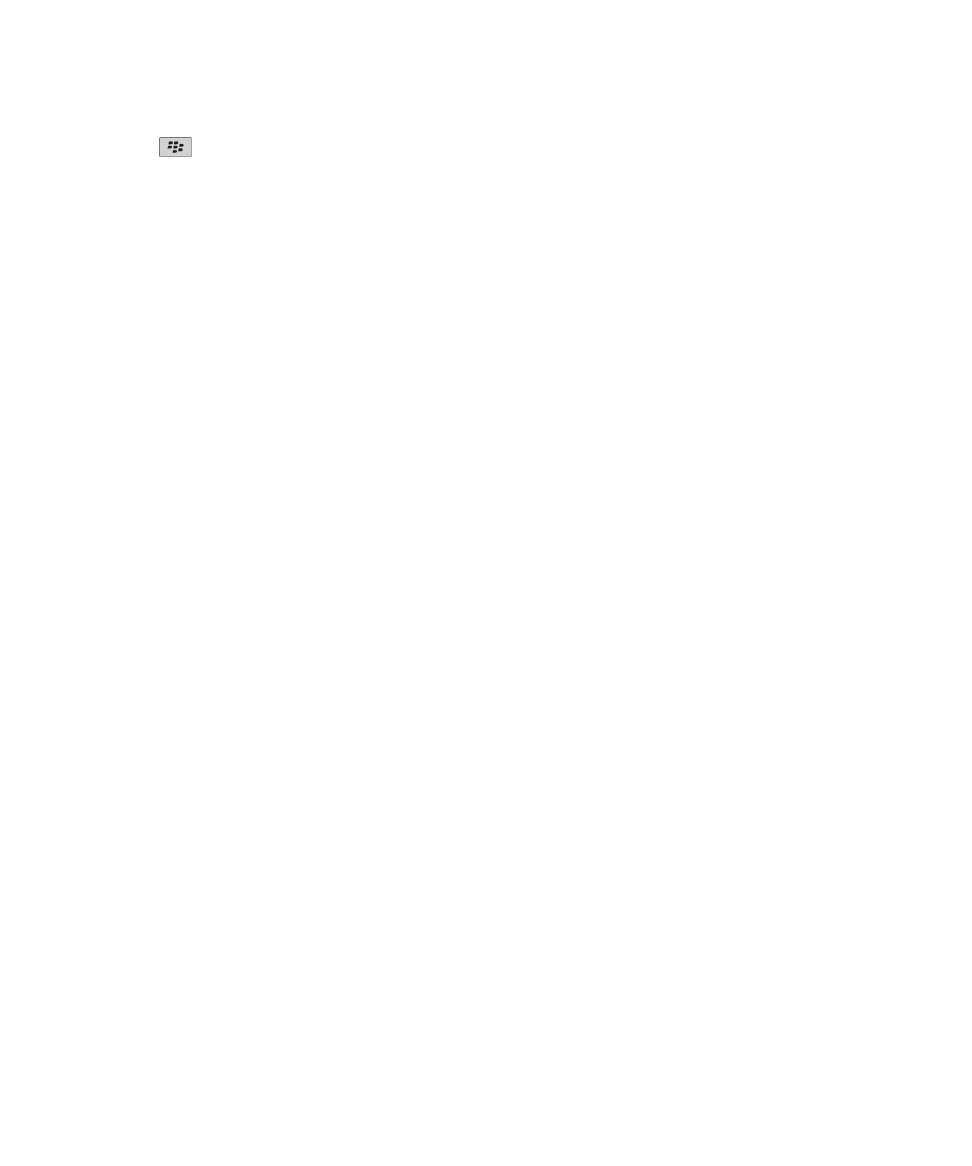
4. Press the
key > Save.
User Guide
Accessibility options
294