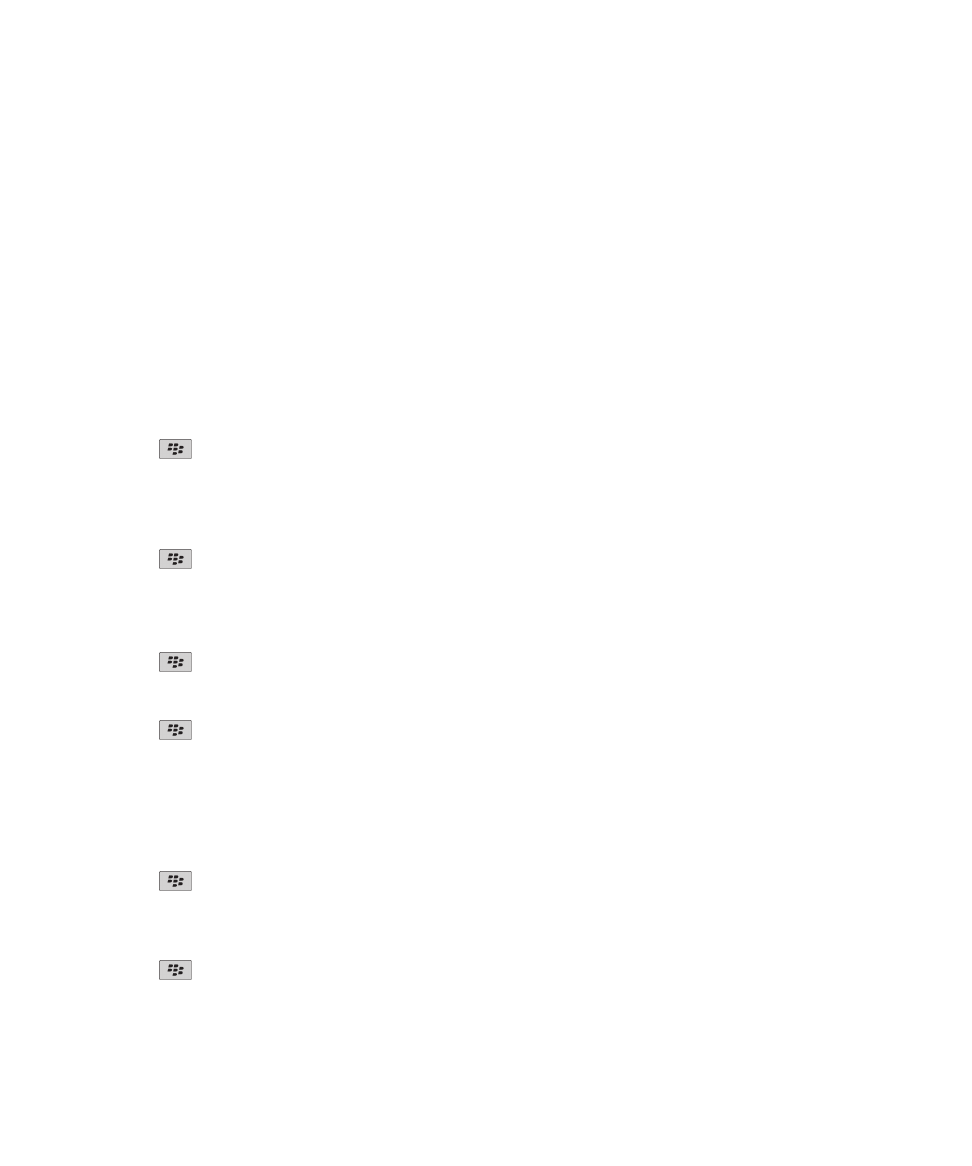
Calendar options
Change how the calendar is displayed
1. On the Home screen, click the Calendar icon.
2. Press the
key > Options > Calendar Display and Actions.
• To change the default view, change the Initial View field.
• To change the start and end time for days, change the Start Of Day field and End Of Day fields.
• To change the day that displays as the first day of the week in Week view, change the First Day Of Week field.
• To hide free time in Agenda view, clear the Show Free Time in Agenda View check box.
3. Press the
key > Save.
Change options for reminders
1. On the Home screen, click the Calendar icon.
2. Press the
key > Options > Calendar Display and Actions.
• To change the snooze time for reminders, change the Snooze field.
• To change the default reminder time for calendar entries, change the Default Reminder field.
3. Press the
key > Save.
Related topics
Turn off your device, 238
Change options for multiple calendars
1. On the Home screen, click the Calendar icon.
2. Press the
key > Options.
3. Click a calendar.
• To change the color that is used for appointments from the calendar, change the Appointment Color field.
• To set whether the calendar reminds you of appointments, select or clear the Display Reminders check box.
4. Press the
key > Save.
User Guide
Calendar
166
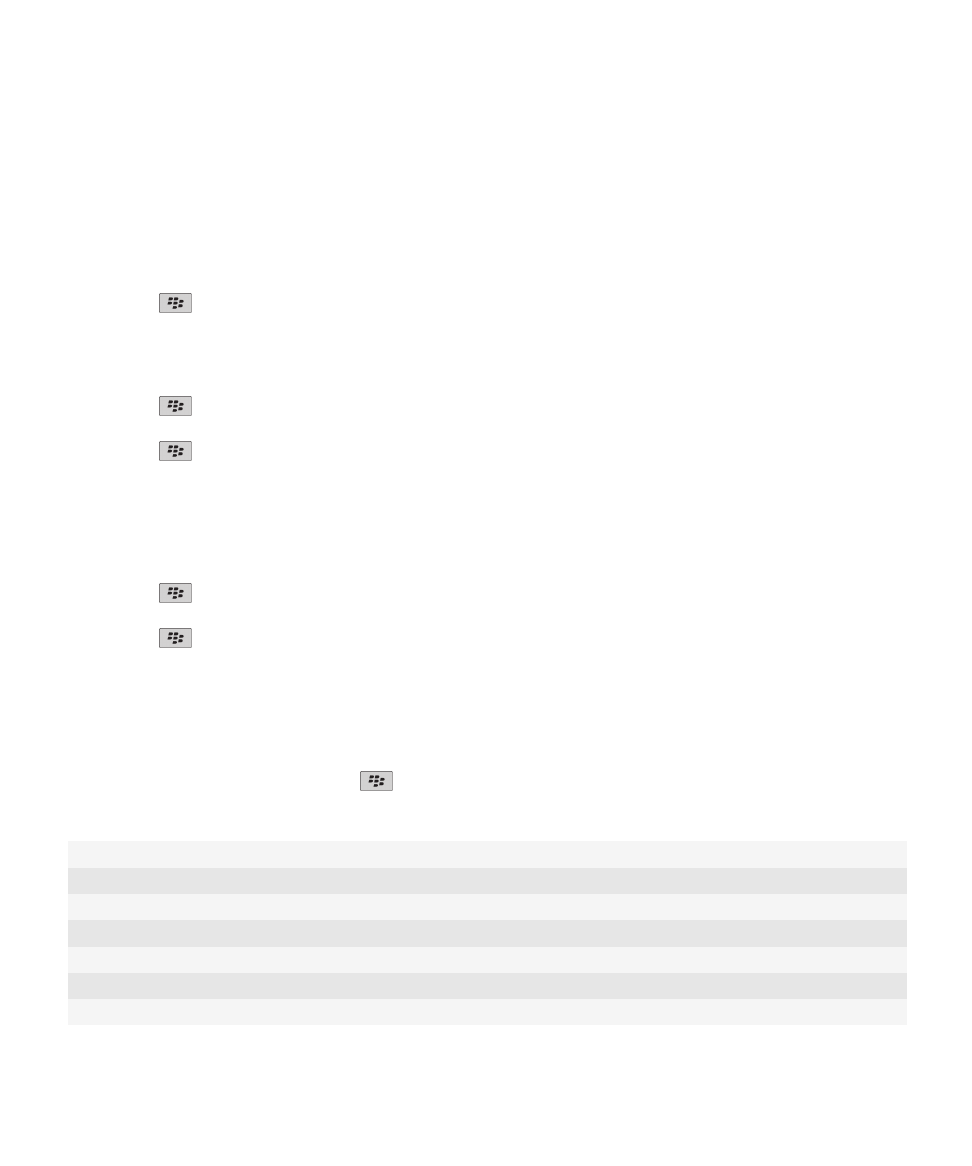
Change the default calendar
Changing the default calendar changes the email address that meeting invites are sent from.
1. On the Home screen or in a folder, click the Options icon.
2. Click Device > Advanced System Settings > Default Services.
3. Change the Calendar (CICAL) field.
4. Press the
key > Save.
Change how long your device stores calendar entries
1. On the Home screen, click the Calendar icon.
2. Press the
key > Options > Calendar Display and Actions.
3. Change the Keep Appointments field.
4. Press the
key > Save.
Your BlackBerry® device deletes calendar entries that are older than the number of days that you set.
Show tasks in the calendar
1. On the Home screen, click the Calendar icon.
2. Press the
key > Options > Calendar Display and Actions.
3. Select the Show Tasks check box.
4. Press the
key > Save.