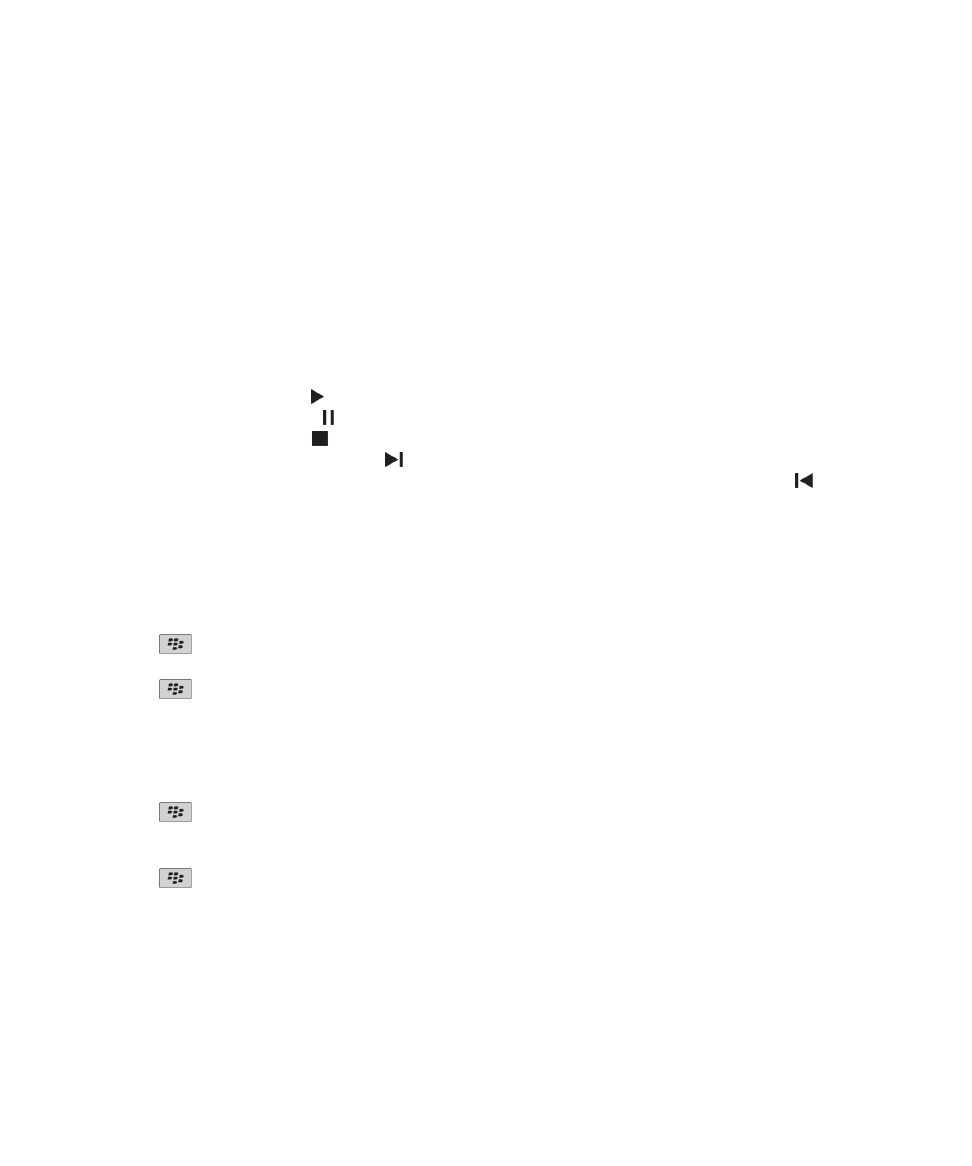
Videos
Play a media file
1. On the Home screen, click the Media icon.
2. Click a media type.
3. If necessary, click a category.
4. Click a media file.
5. If the media controls don't appear at the bottom of the screen, click the trackpad.
• To play a media file, click the icon.
• To pause a media file, click the icon.
• To stop a media file, click the icon.
• To move to the next media file, click the icon.
• To move to the previous media file or the beginning of the media file that is currently playing, click the icon.
• To fast-forward or rewind a media file, click the progress bar. On the trackpad, slide your finger to the right or left. Click
the progress bar again.
Keep backlighting on when you play a video
By default, the backlighting is designed to turn off after a period of time to conserve battery power.
1. On the Home screen, click the Media icon.
2. Press the
key > Media Options.
3. Clear the Turn Off Auto Backlighting check box.
4. Press the
key > Save.
Display closed captions in videos
You can turn on closed captioning so that text displays on the screen when you play video files that support closed captioning.
1. On the Home screen, click the Media icon.
2. Press the
key > Options.
3. Select the Display Closed Captions check box.
4. If necessary, change the Appearance field, Position field, and Font Scale field.
5. Press the
key > Save.
Adjust the volume
• To increase the volume, press the Volume Up key on the right side of your BlackBerry® device.
• To decrease the volume, press the Volume Down key on the right side of your device.
User Guide
Media
124
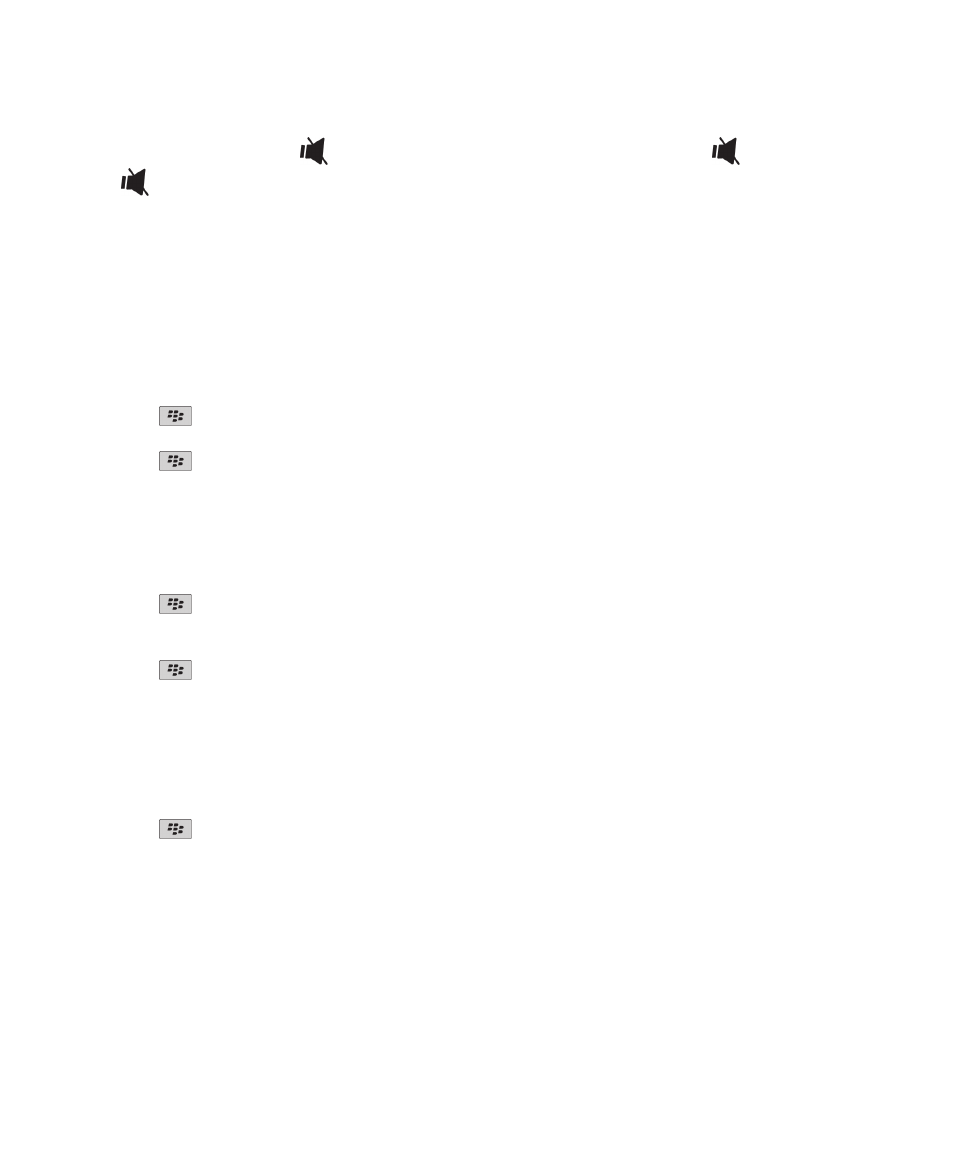
• To mute the volume, press the
key on the top of your device. To turn off mute, press the
key again. If you press
the
key during a call, your device mutes the call so that you can hear others on the call, but they cannot hear you.
Related topics
Mute a call, 40
Amplify the volume using the audio boost feature, 121
Improve sound quality for media files, 121
Improve sound quality for media files
Depending on your BlackBerry® device model, this feature might not be supported. To improve sound quality for media files,
you must be using stereo headphones with your device.
1. On the Home screen, click the Media icon.
2. Press the
key > Media Options.
3. Change the Headset Music EQ field.
4. Press the
key > Save.
Amplify the volume using the audio boost feature
The audio boost feature allows you to amplify the volume more than the normal volume settings allow for songs, ring tones,
and videos.
1. On the Home screen, click the Media icon.
2. Press the
key > Media Options.
3. Select the Audio Boost check box.
4. Read the warning on the screen and if you want to proceed, click Yes.
5. Press the
key > Save.
Change the amount of time before the media player screen closes
If you pause or stop a media file for a certain period of time, the media player screen closes to optimize the performance of
your BlackBerry® device.
1. On the Home screen, click the Media icon.
2. Press the
key > Media Options.
3. Change the Close Media Player When Inactive field.