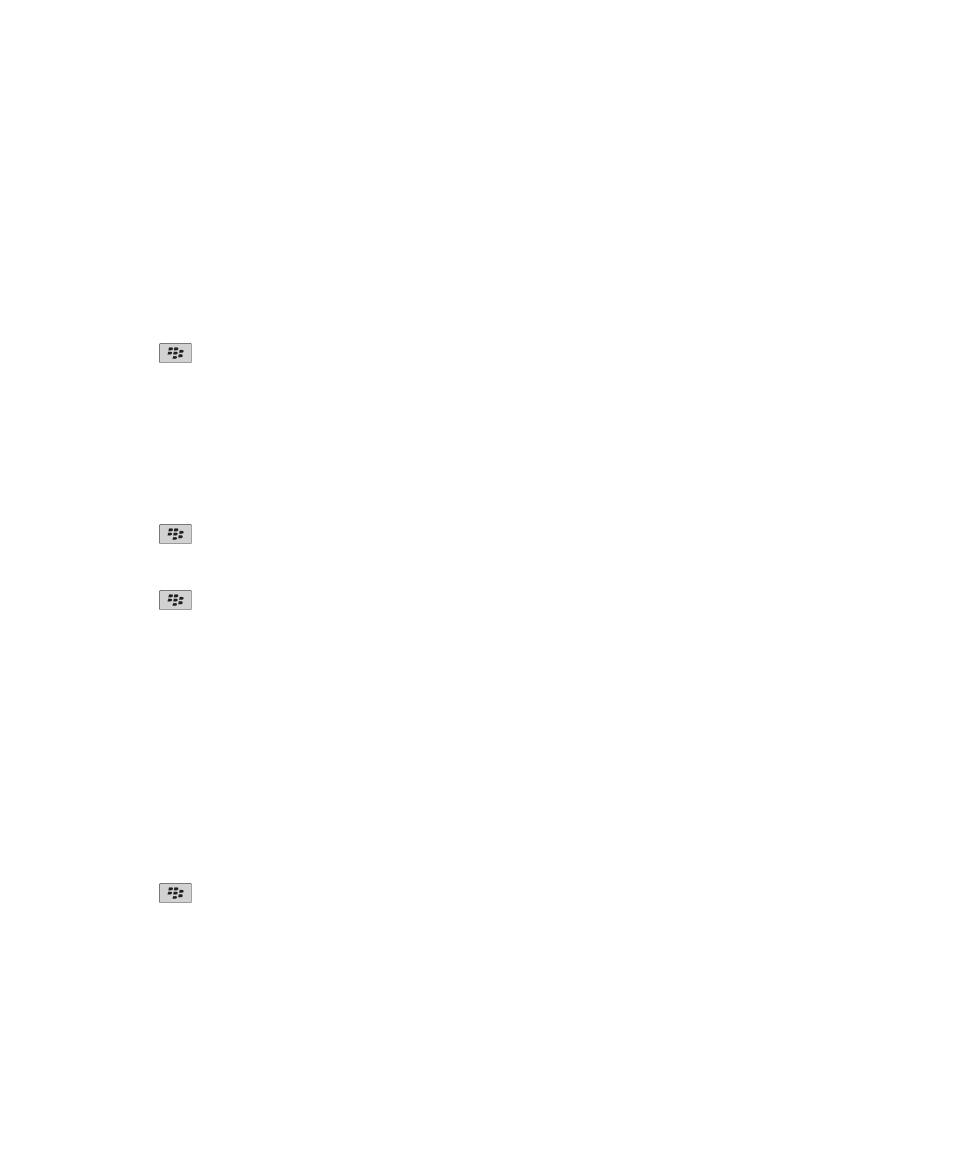
Security options for messages
Block incoming messages
If your email account uses a BlackBerry® Enterprise Server, you might not be able to block or unblock PIN messages from
contacts within your organization, from contacts outside of your organization, or both. For more information, contact your
administrator.
1. On the Home screen or in a folder, click the Options icon.
2. Click Security > Firewall.
3. Select the check box beside one or more message types.
4. Press the
key > Save.
Note: Even though you do not receive blocked messages on your BlackBerry device, blocked messages might contribute to data
usage in your wireless service plan. You can stop email messages from being forwarded to your device without contributing to
data usage by turning off email message forwarding or by using email message filters.
User Guide
Messages
88
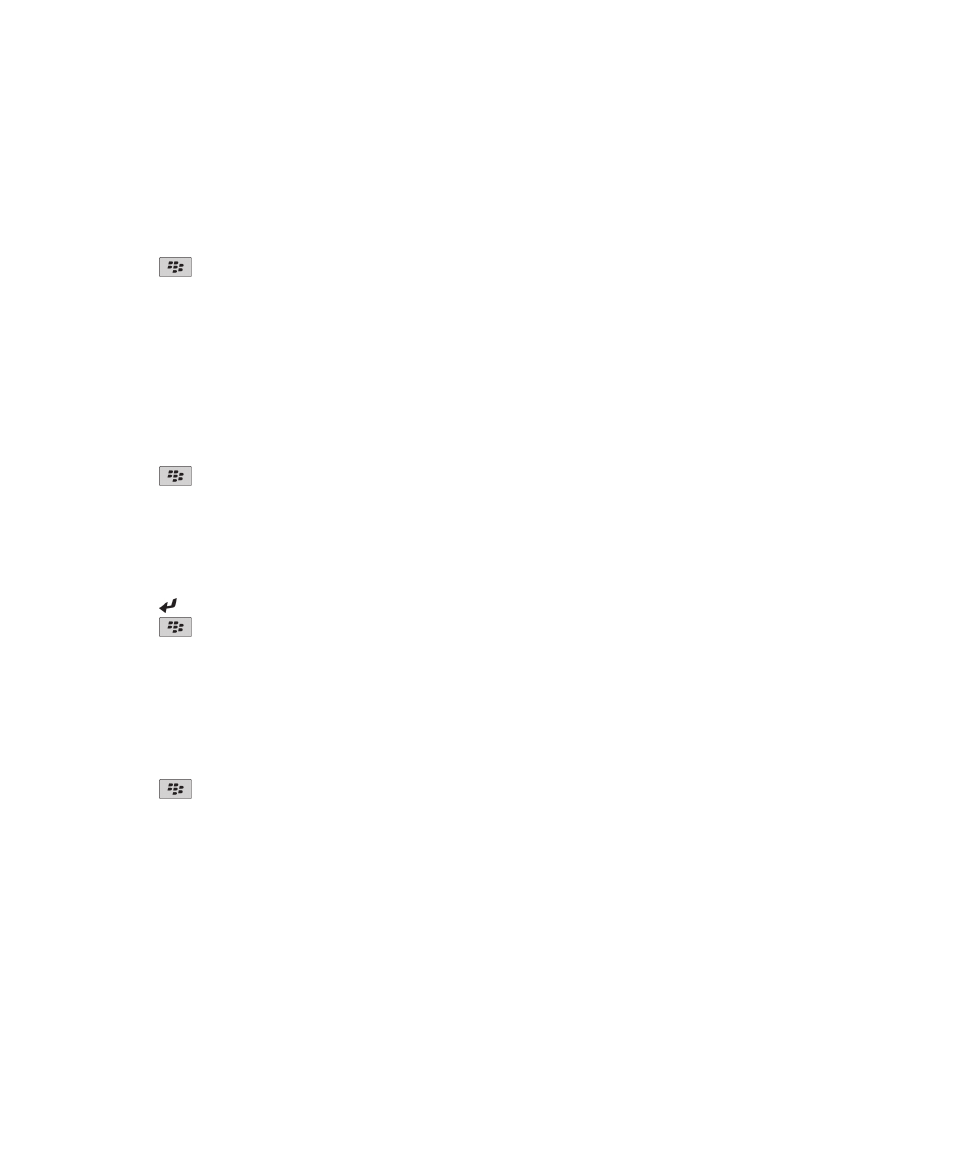
Allow messages from contacts in your contact list or allowed sender list
1. On the Home screen or in a folder, click the Options icon.
2. Click Security > Firewall.
3. Select the Contacts check box or Specific Addresses, Phone Numbers, or PINs check box.
4. Press the
key > Save.
Add a contact to your allowed sender list
1. On the Home screen or in a folder, click the Options icon.
2. Click Security > Firewall.
3. In the General section, if the Enable check box is not selected, select it.
4. In the Block Incoming Messages section, select one or more message types.
5. In the Exceptions section, select the Specific Addresses, Phone Numbers, or PINs check box.
6. Click Add.
7. Press the
key.
8. Click one of the following menu items:
• Add Email Address
• Add Phone Number
• Add PIN
9. In the Enter new exception dialog box, type the contact information.
10. Press the key on the keyboard.
11. Press the
key > Save.
Reset a blocked message counter
1. On the Home screen or in a folder, click the Options icon.
2. Click Security > Firewall.
3. Highlight a message type.
4. Press the
key > Reset Count or Reset All Counts.
User Guide
Messages
89