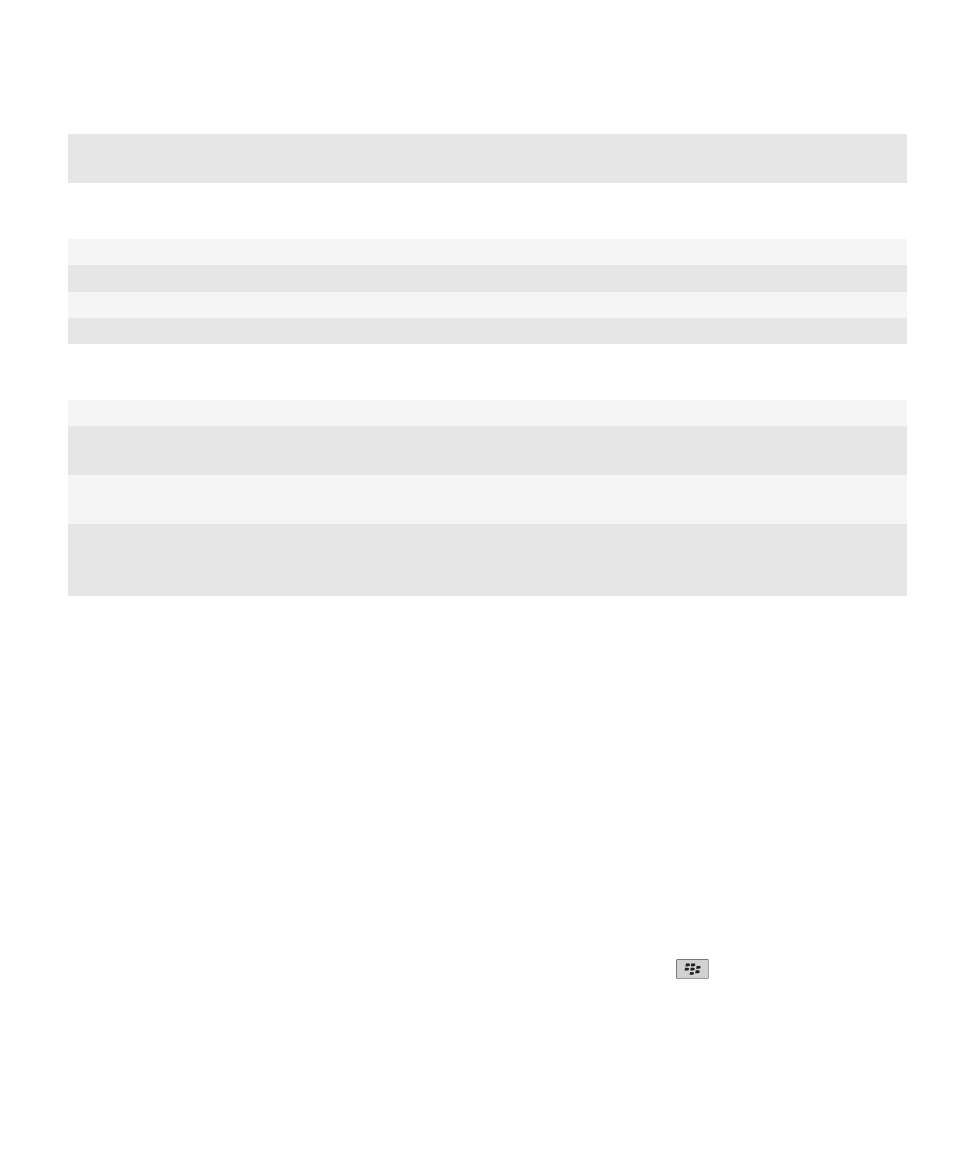
Troubleshooting: Messages
I cannot send messages
Try the following actions:
• Verify that your BlackBerry® device is connected to the wireless network.
• If the menu item for sending a message does not appear, verify that you have added an email address, a PIN, or a phone
number for your contact.
• If you created an email address or added an existing email address to your device using the email setup screen in the Setup
application, verify that you have received an activation message on your device from the BlackBerry® Internet Service. If
you have not received an activation message (the message might take a short period of time to arrive), in the Setup
application, open the email setup screen to send a service book to your device.
• If you have not received a registration message from the wireless network, register your device. On the Home screen or in
a folder, click the Options icon. Click Advanced Options > Host Routing Table. Press the
key > Register Now.
• Generate an encryption key.
• Verify that data service is turned on.
User Guide
Messages
106
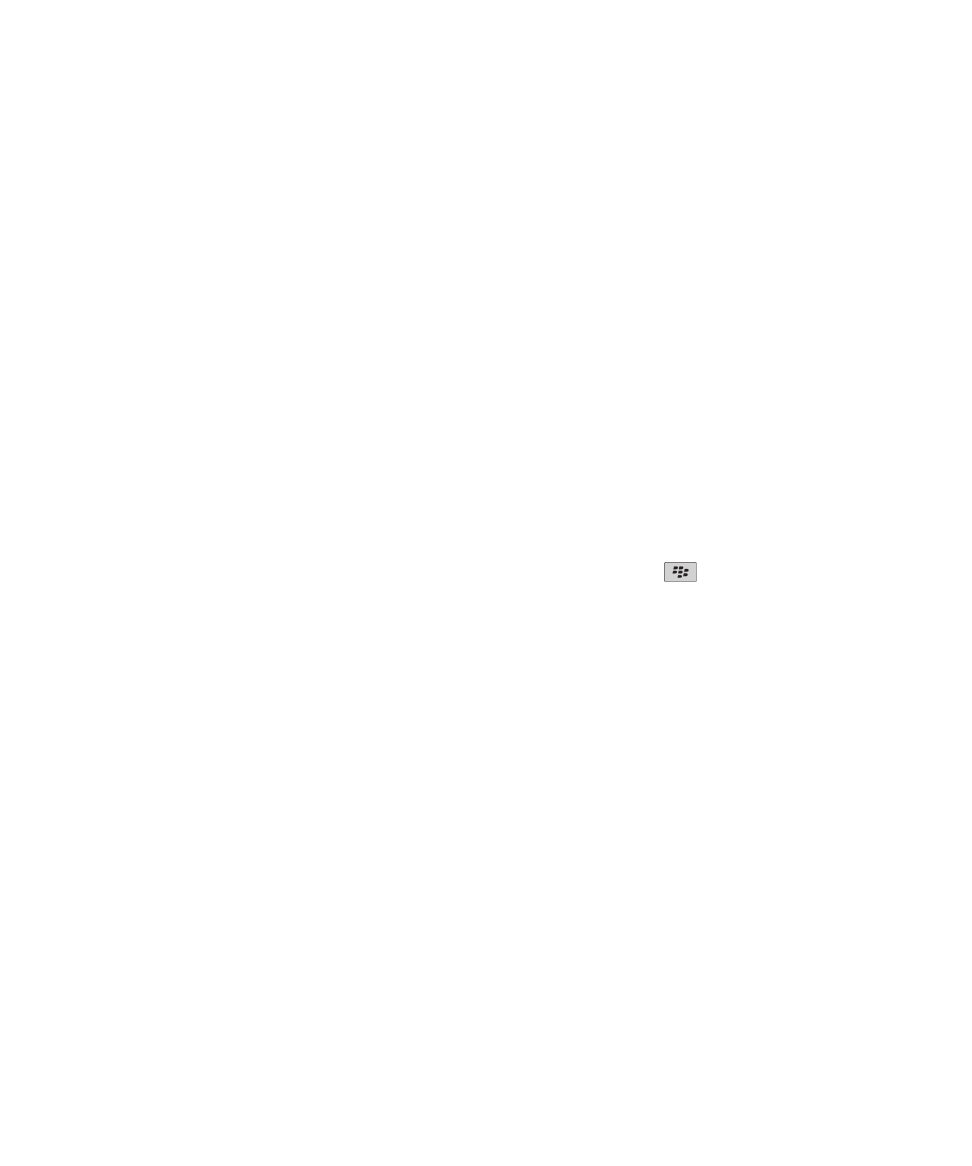
• Resend the message.
Related topics
Turn on or turn off a network connection, 219
Wireless coverage indicators, 218
Change or delete a contact, 171
Generate an encryption key, 256
Turn on or turn off data service or set roaming options, 219
Resend a message, 60
I am not receiving messages
Try the following actions:
• Verify that your BlackBerry® device is connected to the wireless network. If you are not in a wireless coverage area, you
should receive messages when you return to a wireless coverage area.
• Reset your device. Connect to the network and try again.
• If you created an email address or added an existing email address to your device using the email setup screen in the Setup
application, verify that you have received an activation message on your device from the BlackBerry® Internet Service. If
you have not received an activation message (the message might take a short period of time to arrive), in the Setup
application, open the email setup screen to send a service book to your device.
• If you have not received a registration message from the wireless network, register your device.On the Home screen or in a
folder, click the Options icon. Click Advanced Options > Host Routing Table. Press the
key > Register Now.
• Verify that data service is turned on.
• If you use email filters, verify that the options for email filters are set correctly.
• Verify that email forwarding is turned on and that you have selected all the email folders, including your inbox folder, that
you want to receive email from.
• Verify that your device is not blocking messages. For more information, contact your administrator.
Related topics
Turn on or turn off a network connection, 219
Wireless coverage indicators, 218
Turn on or turn off data service or set roaming options, 219
Options for email filters, 72
Change, prioritize, or delete an email filter, 73
Forward messages from a specific email folder to your device, 67
I am not receiving email from personal folders on my computer
If your BlackBerry® device is associated with a Microsoft® Outlook® email account, you must use the synchronization tool of
the BlackBerry® Desktop Software to reconcile email in personal folders. For more information, see the Help in the BlackBerry
Desktop Software.
User Guide
Messages
107
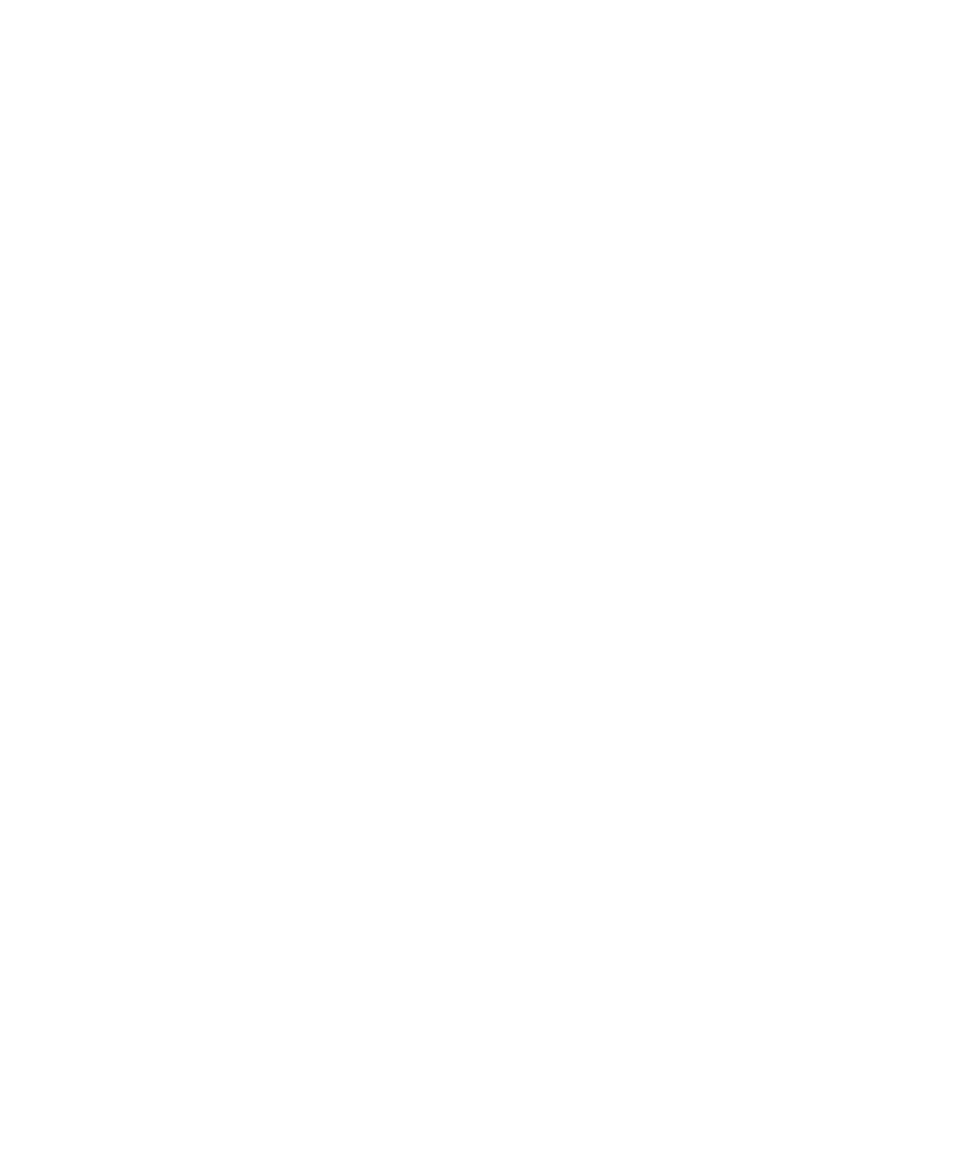
I cannot file email
Try the following actions:
• Verify that wireless email reconciliation is turned on.
• If your email folders do not appear on your BlackBerry® device, reconcile your email using the email settings tool of the
BlackBerry® Desktop Software. For more information, see the Help in the BlackBerry Desktop Software.
Related topics
Reconcile email over the wireless network, 12
I cannot send text messages
Depending on your wireless service plan, this feature might not be supported.
Verify that your BlackBerry® device is connected to the wireless network. If you are not in a wireless coverage area, your device
should send the messages when you return to a wireless coverage area. Try the following actions:
• Verify that your BlackBerry® device is connected to the wireless network. If you are not in a wireless coverage area, your
device should send the messages when you return to a wireless coverage area.
• Verify that fixed dialing is turned off.
Related topics
Turn on or turn off a network connection, 219
I am not receiving text messages
Depending on your wireless service plan, this feature might not be supported.
Verify that your BlackBerry® device is connected to the wireless network. If you are not in a wireless coverage area, you should
receive messages when you return to a wireless coverage area.
Some messages no longer appear on my device
If the application storage on your BlackBerry® device is full or you have more than 65,000 email messages, PIN messages, and
text messages, your device deletes the oldest messages from a message list. Your device does not delete saved messages.
If wireless email reconciliation is turned on and, in the message options, the Delete On field is set to Mailbox & Handheld,
email that you delete in the email application on your computer is also deleted from your device.
A message, attachment, or Google Mail conversation is cut short or doesn't
appear
Try the following actions:
User Guide
Messages
108
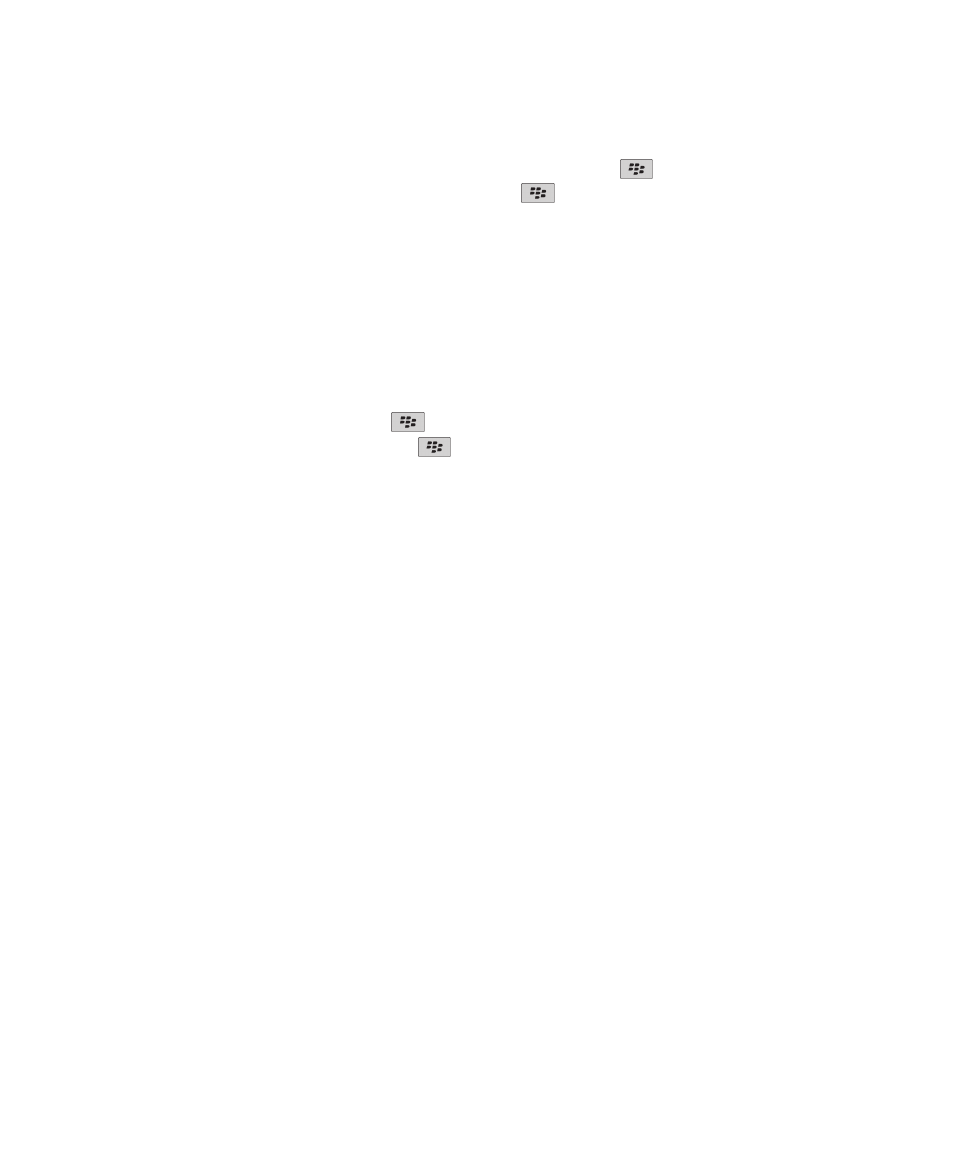
• Wait for a short period of time. Your BlackBerry® device receives long messages and attachments in sections.
• If "More available" appears at the end of the message or attachment, press the
key > More or More All.
• If part of a Google Mail™ conversation doesn't appear, press the
key > More of Conversation.
• If you're downloading an attachment, cancel the download and wait for a short period of time. Try downloading the
attachment again.
Related topics
Receive only the first section of long email messages, 69
HTML email messages do not appear correctly
Try the following actions:
• Wait for a short period of time. Your BlackBerry® device receives long messages and attachments in sections.
• Try downloading external pictures. Press the
key > Get Images.
• Try viewing your message in plain text. Press the
key > Get Plain Text.
Related topics
View email in plain text format, 63
Some email folders appear dimmed
If you cannot forward email from an email folder, the check box beside the folder appears dimmed.
Try the following actions:
• Wait for a few seconds. The email folders might become available after a short period of time.
• Turn off wireless email reconciliation, and then turn it on again.
Related topics
Reconcile email over the wireless network, 12
Email filters are not working correctly
Try the following actions:
• Verify that your email filters are turned on.
• Verify that your email filters appear in the order that you want your BlackBerry® device to apply them to email.
Related topics
Email filters, 71
I cannot turn on cell broadcasting
If your BlackBerry® device uses a SIM card, your SIM card might not support the display languages that you have selected for
cell broadcast messages.
User Guide
Messages
109
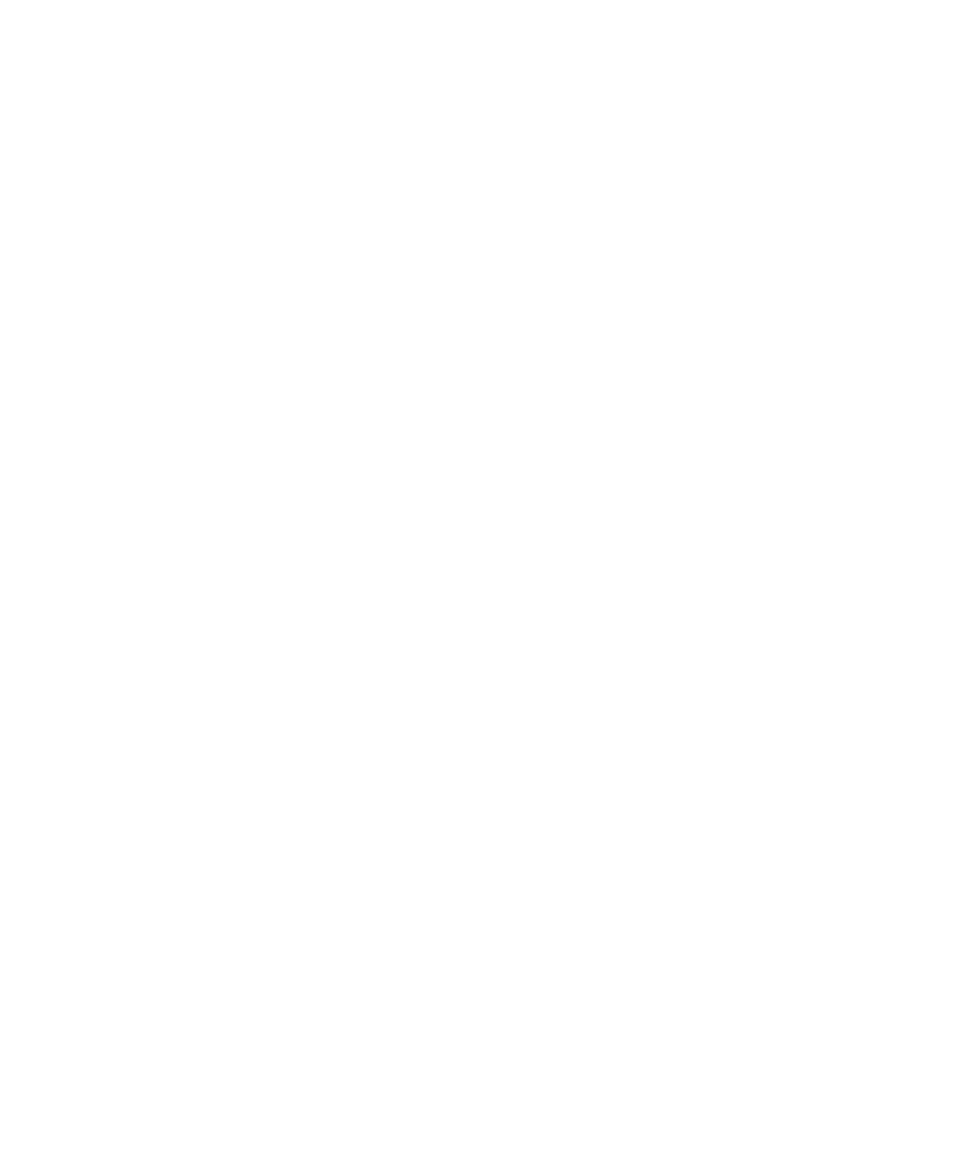
Clear the check box beside all languages that your SIM card does not support.
I cannot attach a file to a text message
Depending on your wireless service provider, if you attach a video, you might not be able to attach another file or create a slide
show.
Try the following actions:
• Verify that the file is a .vcf (vCard®) file, an .ics (iCalendar) file, or a media file (for example, a .jpg file, .gif file, or .midi file).
• Verify that the file is not copyright protected.
• If templates are available for your BlackBerry® device, use a blank template to compose your text message.
I cannot use a shortcut to view one type of message in a message inbox
If you switch BlackBerry® devices and you restore device data from your previous device to your current device, the message
inbox shortcuts for your previous device replace the message inbox shortcuts for your current device.
To view the shortcuts for viewing one type of message in a message inbox, view your list of saved searches.
Some features are not available on my device
The availability of certain features on your BlackBerry® device might be affected by items such as your device model and
wireless service plan.
Depending on your messaging service plan, some features or options might not be available in the message options on the
Email Preferences screen.
If your email account uses a BlackBerry® Enterprise Server, your organization might not have set up some features or might
prevent you from using some features or options. If your administrator has set an option for you, a red lock indicator appears
beside the option field.
For more information about the features that are available on your device, contact your wireless service provider or
administrator, or visit
www.blackberry.com/go/devices
.
Related topics
Feature availability, 17
A skipped content bar appears in a document
More content is available for you to download to your BlackBerry® device.
1. To download the content, click the skipped content bar.
2. Click More.
User Guide
Messages
110
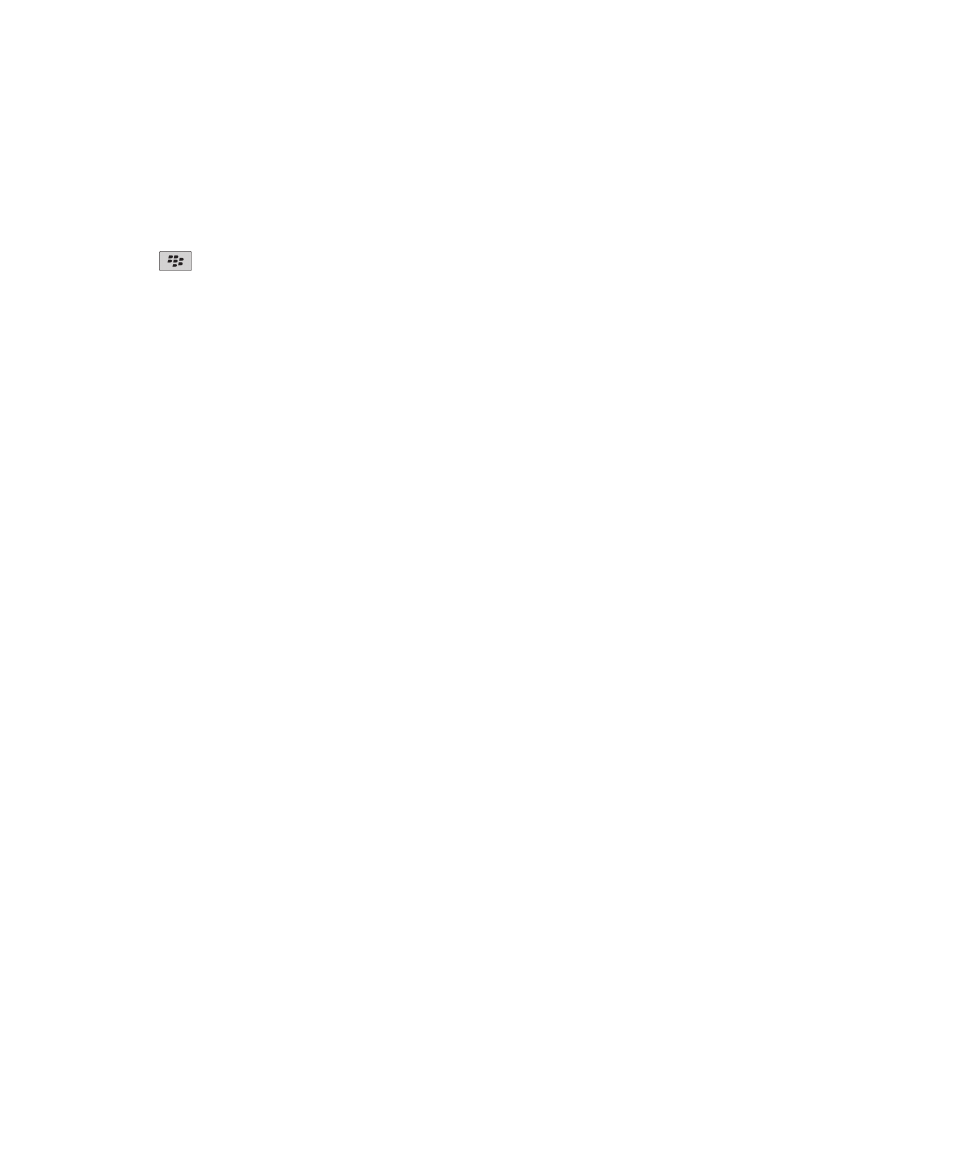
A question mark appears on a slide
A question mark appears on a slide if your BlackBerry® device has not downloaded the slide.
1. To download the slide, highlight the slide.
2. Press the
key > Retrieve.
The number of new or unopened messages is different than I expect
The number of new or unopened messages includes saved messages and filed messages.
If you have set your BlackBerry® device to hide filed messages and you receive a new message from an email folder in the
email application on your computer other than your inbox, your device files the message.
Related topics
View filed messages, 67
Hide messages from the Messages application, 66
Hide filed email from the message inbox, 67
User Guide
Messages
111