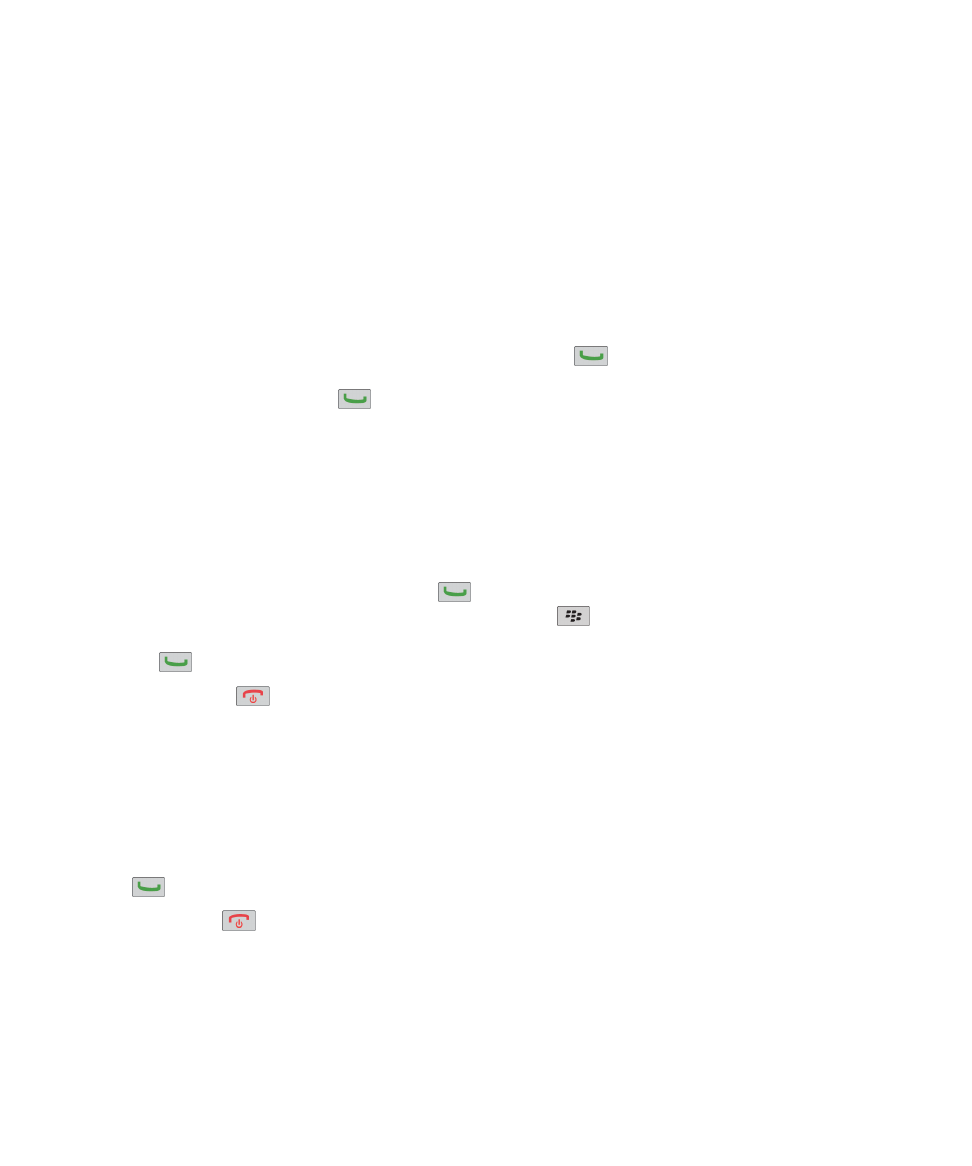
Phone basics
Find your phone number
Do one of the following:
• To view your active phone number, from the Home screen, press the
key.
• If you have multiple phone numbers associated with your BlackBerry® device, to view a list of your phone numbers,
from the Home screen, press the
key. If your wireless service plan supports text messaging, the first phone
number in the list is the phone number that you use to send and receive text messages.
Related topics
About multiple phone numbers, 51
My phone number appears as Unknown in the Phone application, 55
Make a call
1. Do one of the following:
• If your BlackBerry® device is unlocked, press the
key.
• If your device is locked and you do not want to unlock it, press the
key > Place Call.
2. Type a phone number or contact name.
3. Press the
key.
To end the call, press the
key.
Related topics
Add a pause or a wait to a phone number, 170
Available voice commands, 57
Turn on dialing from the Lock screen, 52
I cannot make or receive calls, 55
Answer a call
Press the
key.
To end a call, press the
key.
Related topics
Change your ring tone, notifiers, or reminders, 9
I cannot make or receive calls, 55
User Guide
Phone
39
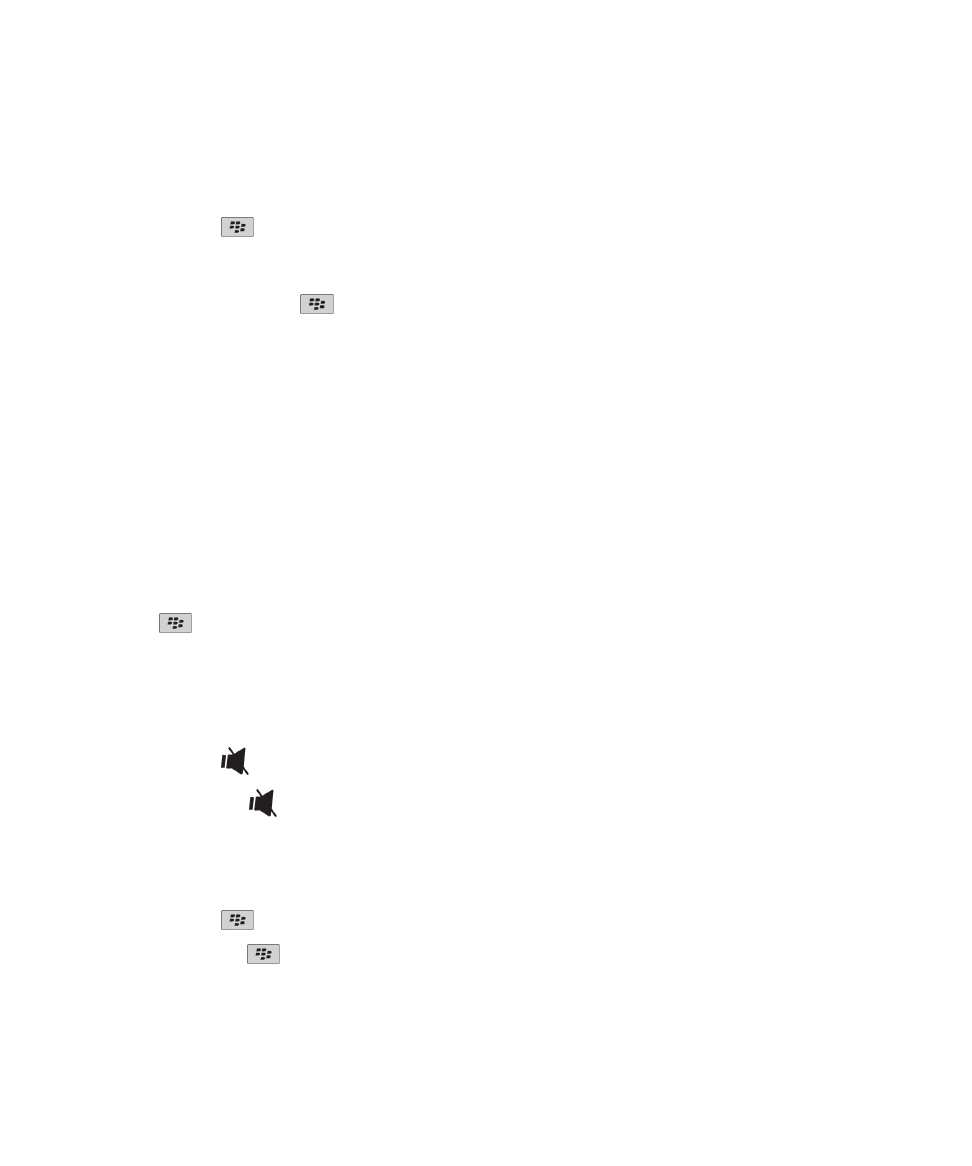
Answer a second call
Depending on your wireless service provider and wireless network, this feature might not be supported.
During a call, press the
key.
• To answer the incoming call and place the current call on hold, click Answer - Hold Current.
• To answer the incoming call and end the current call, click Answer - Drop Current.
To return to the first call, press the
key > Swap or Flash.
Change your ring tone, notifiers, or reminders
In addition to changing the tone, you can also change options for volume, LED, vibration, and notification during calls.
1. On the Home screen, click the Sound and Alert Profiles icon.
2. Click Change Sounds and Alerts > Sounds for Selected Profile.
• To change your ring tone, click Phone.
• To change notifiers or reminders, click to expand a section. Click an option.
3. In the Ring Tone, Notifier Tone, or Reminder Tone field, do one of the following:
• Click a tone.
• To use a song that is on your BlackBerry® device or on a media card, click All Music. Find and click a song.
• To use a voice note that you recorded, click All Voice Notes. Find and click a voice note.
• To use a preloaded alert, click All Alerts. Find and click an alert.
4. Press the
key > Save.
Related topics
I cannot change the number of times that my device rings, 56
Mute a call
During a call, press the
key on the top of your device.
To turn off mute, press the
key again.
Place a call on hold
If your BlackBerry® device is connected to a CDMA network, you cannot place a call on hold.
During a call, press the
key > Hold.
To resume a call, press the
key > Resume.
User Guide
Phone
40
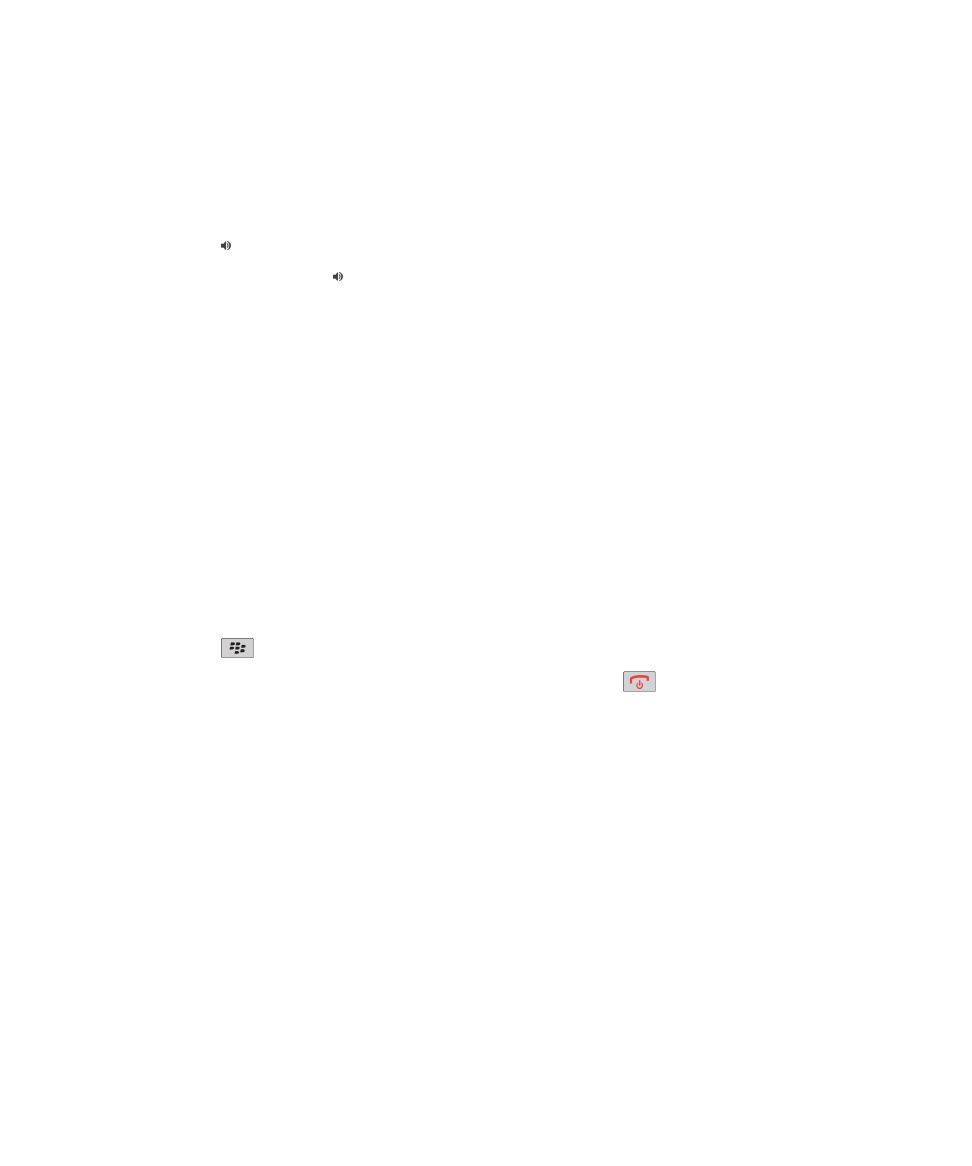
Turn on the speakerphone
CAUTION: Do not hold the BlackBerry® device near your ear while you use the speakerphone. Hearing damage can occur. For
more information, see the Safety and Product Information booklet for your device.
During a call, press the key on the keyboard.
To turn off the speakerphone, press the key again.
Related topics
Bluetooth technology, 230
Dial an extension
1. Press the X key.
2. Type the extension number.
Dial using numbers or letters
When you type a letter in a phone number, your BlackBerry® device dials the number that is associated with the letter on a
conventional phone keypad.
• To type a number, press a number key.
• To type a letter, press and hold the Alt key. Press the letter key.
Switch applications during a call
During a call, press the
key > Switch Application.
Note: If you switch to a different application and you want to end the call, press the
key.
About using a headset
You can purchase an optional headset to use with your BlackBerry® device.
If you use a headset, you can use a headset button to answer or end a call, or to turn on or turn off mute during a call.
Depending on your device model, you might be able to use a headset button to make a call using a voice command.
Depending on your headset, you might also be able to use a headset button to pause, resume, skip, or adjust the volume of
audio or video files.
For more information about using the headset, see the documentation that came with your headset.
User Guide
Phone
41