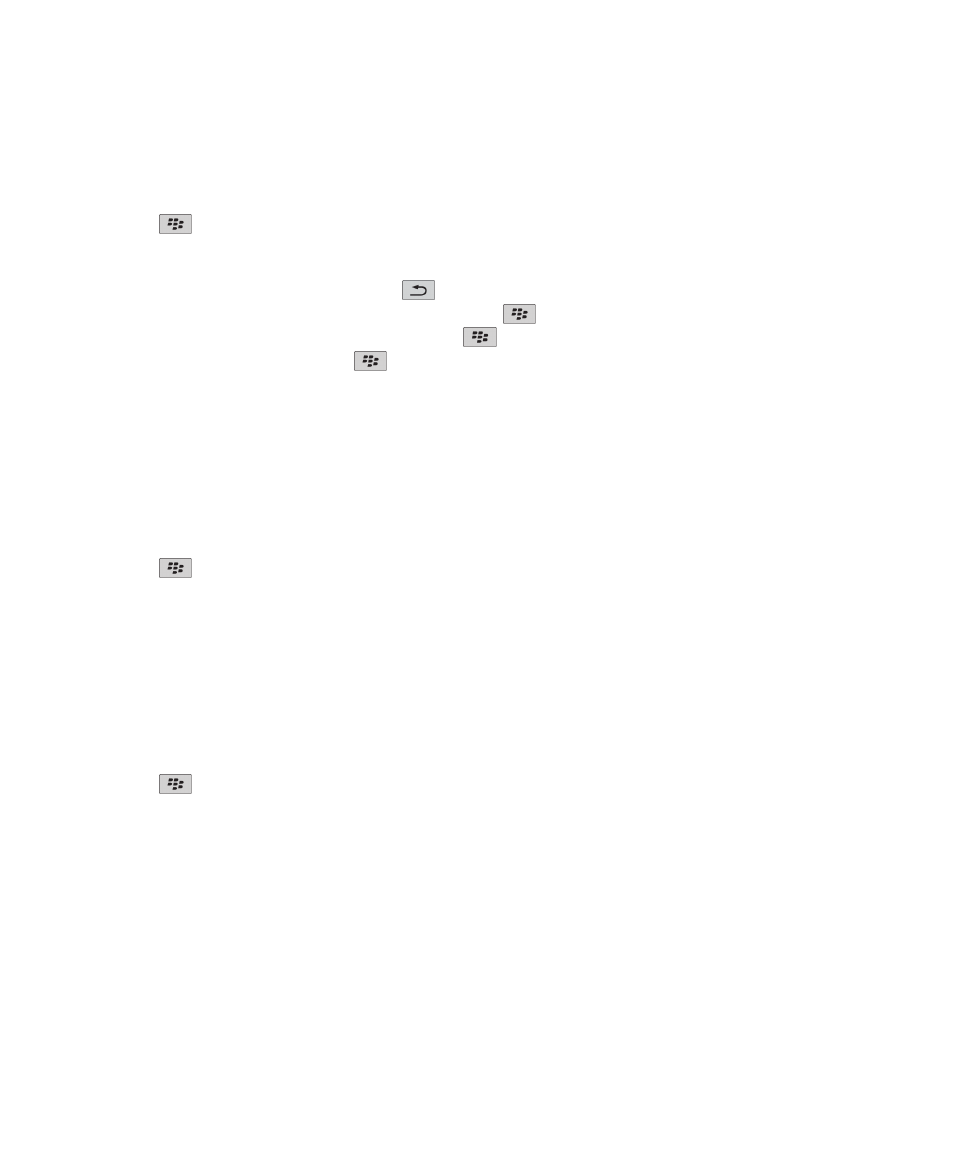
Custom dictionary
About the custom dictionary
You can add words to the custom dictionary so that your BlackBerry® device recognizes the word when you check spelling.
Because SureType® technology uses the same dictionary, if you are using the Arabic or Russian input methods, words that you
add to your custom dictionary are displayed in the list that appears when you type.
User Guide
Typing
191
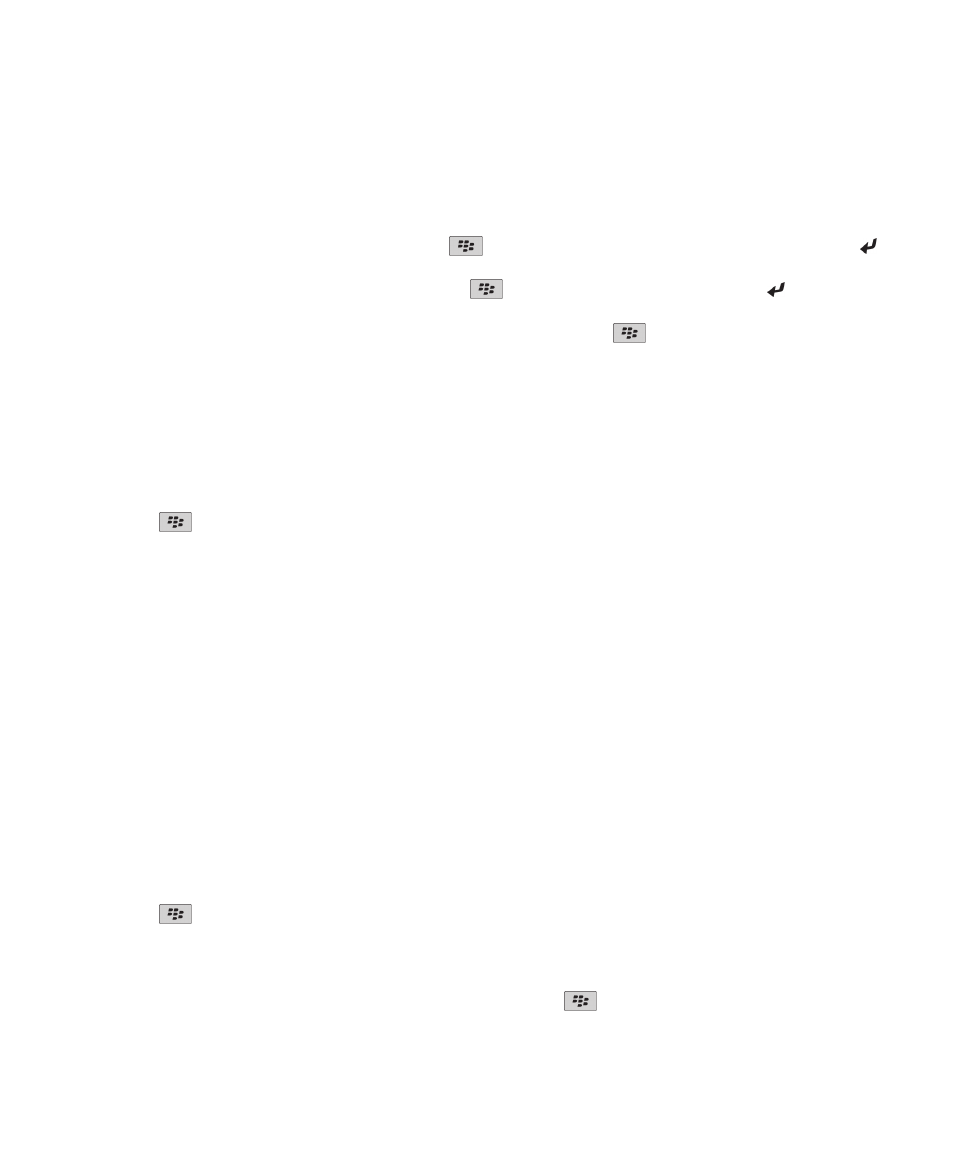
Add, change, or delete a word in the custom dictionary
1. On the Home screen or in a folder, click the Options icon.
2. Click Typing and Input > Custom Dictionary.
• To add a word to the custom dictionary, press the
key > New. Type a word or letter combination. Press the key
on the keyboard.
• To change a word in the custom dictionary, press the
key > New. Change the word. Press the key on the
keyboard.
• To delete a word from the custom dictionary, highlight the word. Press the
key > Delete.
Stop adding items to the custom dictionary automatically
1. On the Home screen or in a folder, click the Options icon.
2. Click Typing and Input > Typing.
3. For a keyboard, click Advanced Style Options.
4. Clear the Typing check box.
5. Change the Email field to Off.
6. Press the
key > Save.